|
Note: The following process requires using the trading partner configuration SEEBURGER set up in the article linked here: |
To create an outbound entity, follow these steps:
Open the app Masterdata Navigator.
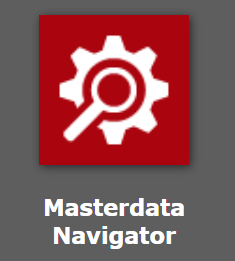
Navigate to the path Entities > B2B CPG Customer > Germany > SEEBURGER.
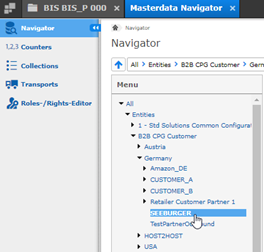
Select the dropdown + New > + New.
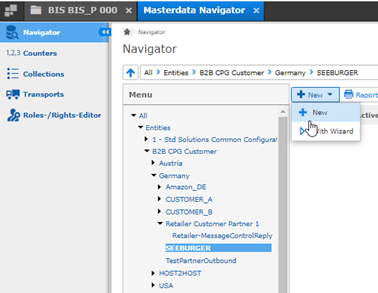
In the new window Create New Masterdata, ensure that the following fields match the screenshot below:
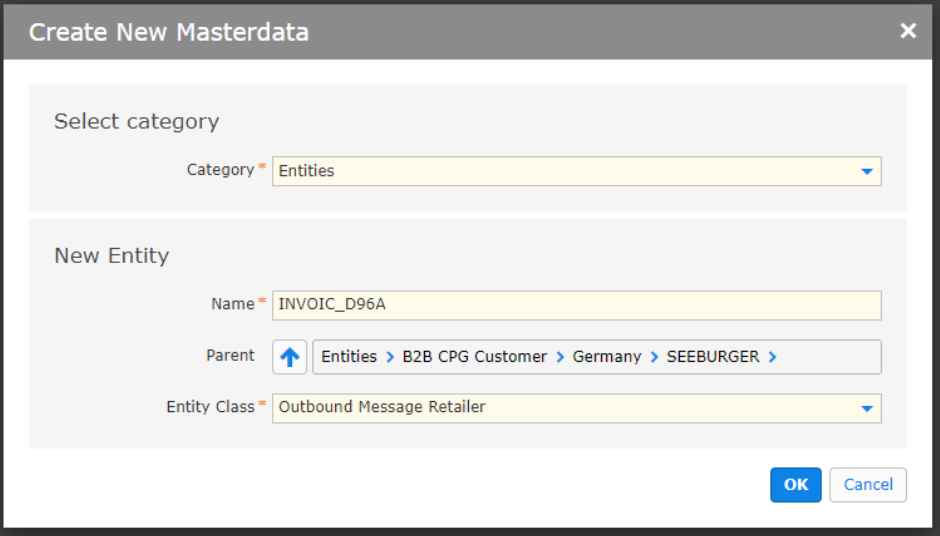
Click OK.
In the next window New Entity „INVOIC_D96A“, under the section Administration, select the plus sign (+) > SSCPartnerConversion.
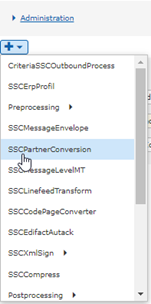
Using the same plus sign (+), select the plus sign (+) > SSCForwardingOutbound with the subtype ForwardingAS2.
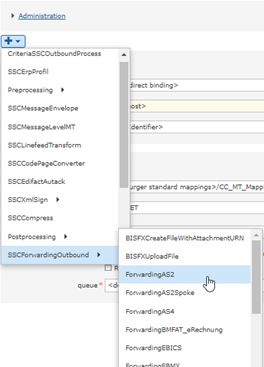
Ensure that the fields of the section CriteriaSSCOutboundProcess are as follows:
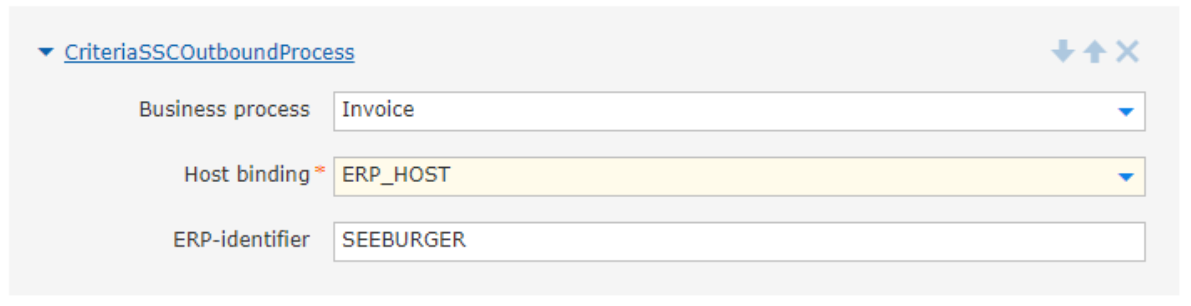
Ensure that the fields of the section SSCPartnerConversion are as follows:
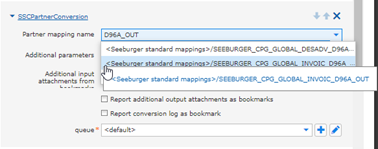
Ensure that the fields of the section SSCForwardingOutbound - SSCForwardingAS2Type are as follows:
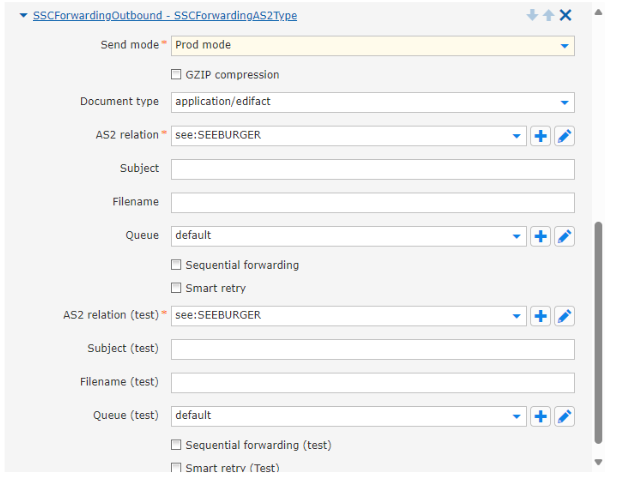
Click Save.