Open the app Masterdata Navigator.
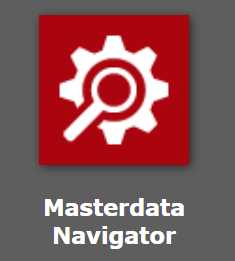
Navigate to the path Communication > AS2.
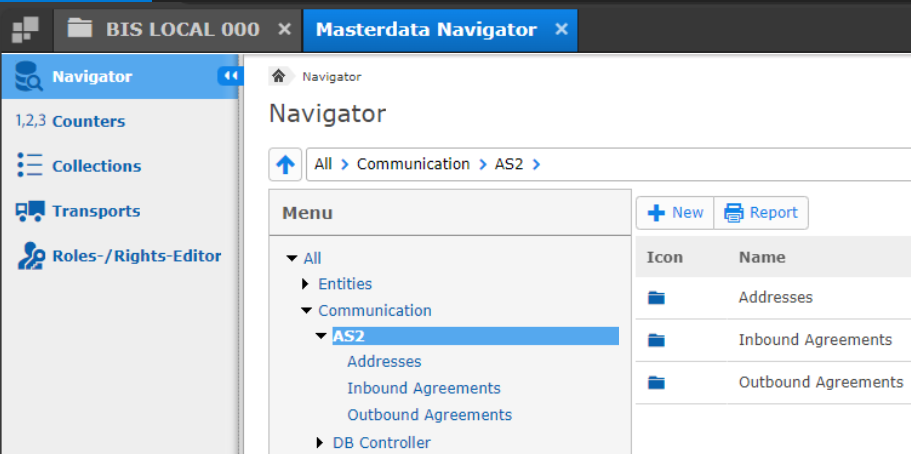
Select the entry Addresses.
Click + New.
In the new window Create New Masterdata, ensure that the following fields match the screenshot below:
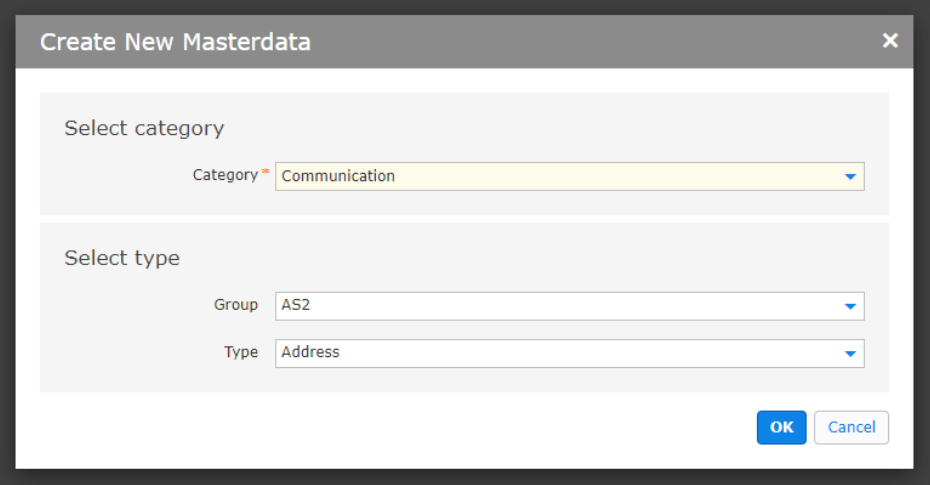
Click OK.
In the next window Address, ensure that the fields of the tab Settings are as follows:
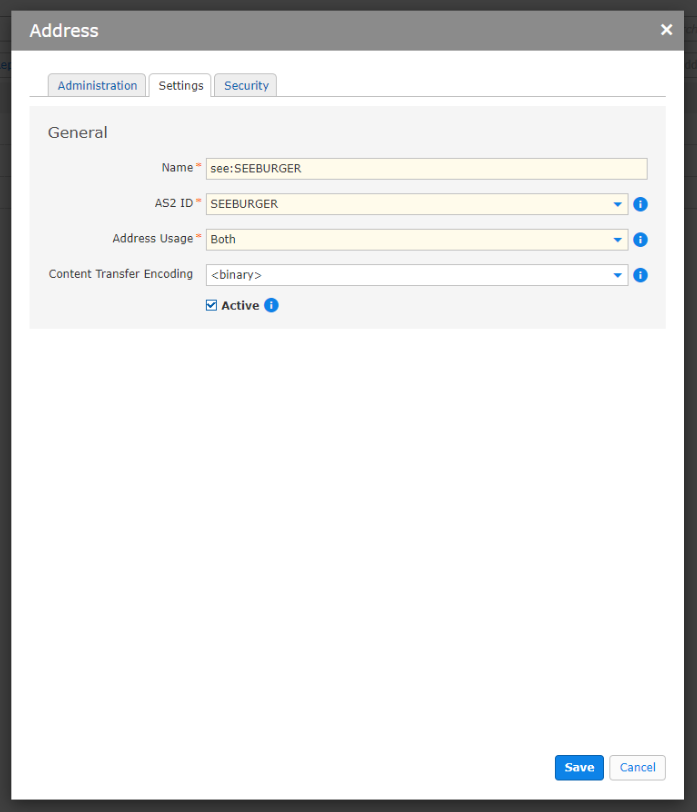
Check the box Active.
Switch to tab Security.
Uncheck the box Partner must sign messages, disabling this option.
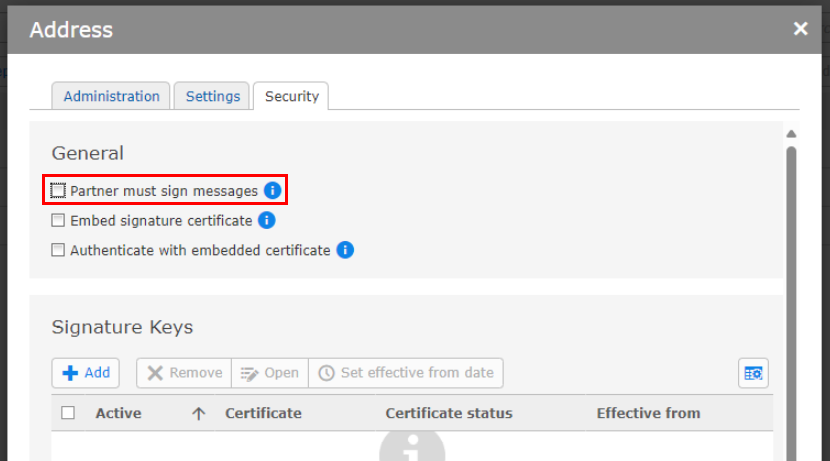
Click Save.
Navigate to the path Communication > AS2 > Outbound Agreements.
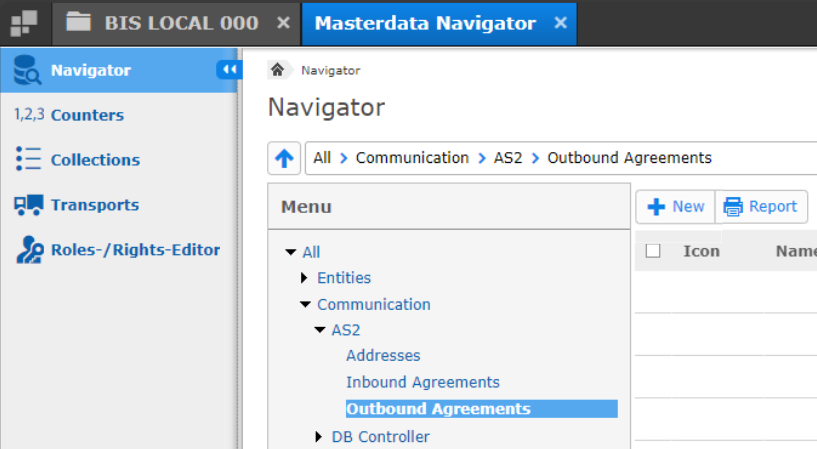
Click + New.
In the new window Create New Masterdata, ensure that fields match the screenshot below:
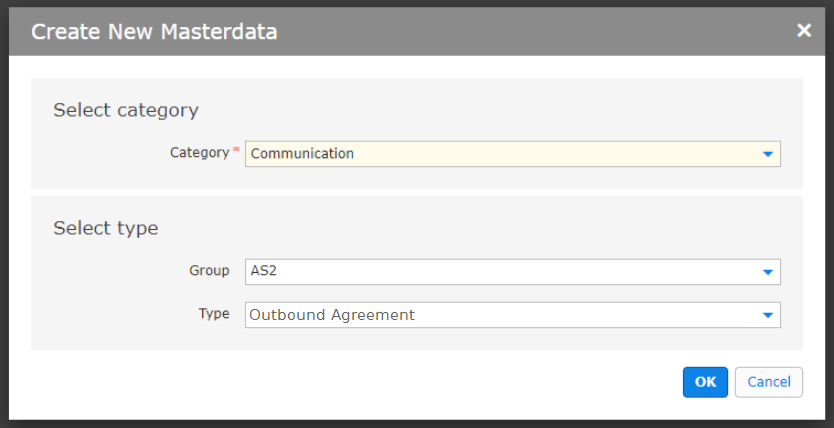
Click OK.
In the next window Outbound Agreement, ensure that the fields of the tab Settings are as follows:
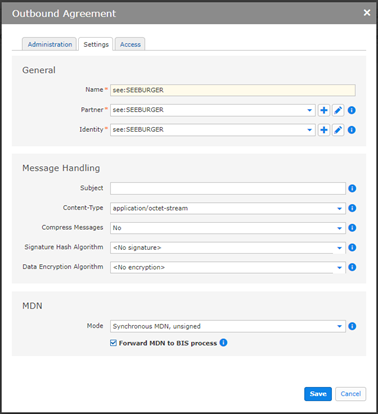
Switch to tab Access.
Set the URL to the URL where your AS2 listener is running.
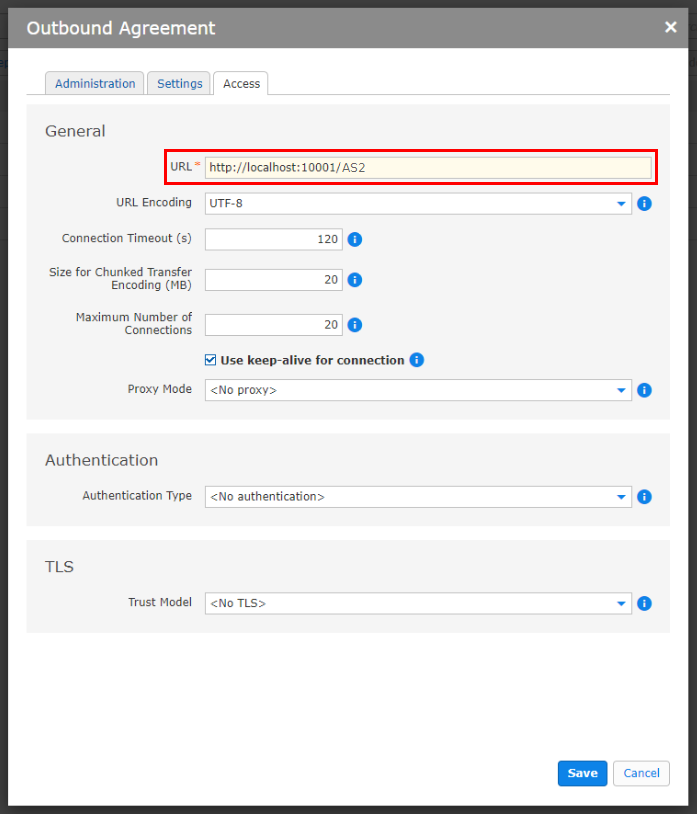
Click Save.
Navigate to the path Communication > AS2 > Inbound Agreements.
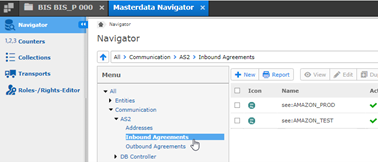
Click + New.
In the new window Create New Masterdata, ensure that the following fields match the screenshot below:
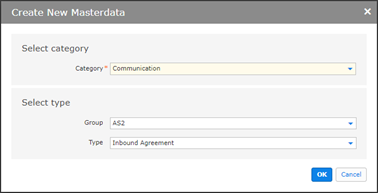
Click OK.
In the next window Inbound Agreement, ensure that the fields of the tab Settings are as follows:
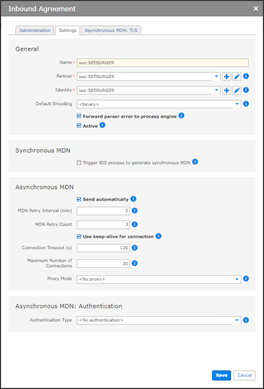
Click Save.