Open the app PEPPOL.
Select the B2B Entry for which you want to create a new Peppol ID.
Click Edit PEPPOL Identifiers.
In the section Peppol IDs, click New.
In the field Type, select the type of your scheme identifier.
You can find a list of all possible participant identifier schemes here:
> Download Peppol Participant Identifier Schemes
In the field Identifier, enter your customer specific value.
In the field Country Code, select your country code.
The country code refers to the location of the end user. The end user is the owner of the Peppol-ID.
The example shown below creates the Peppol ID 9930:DE123456789.
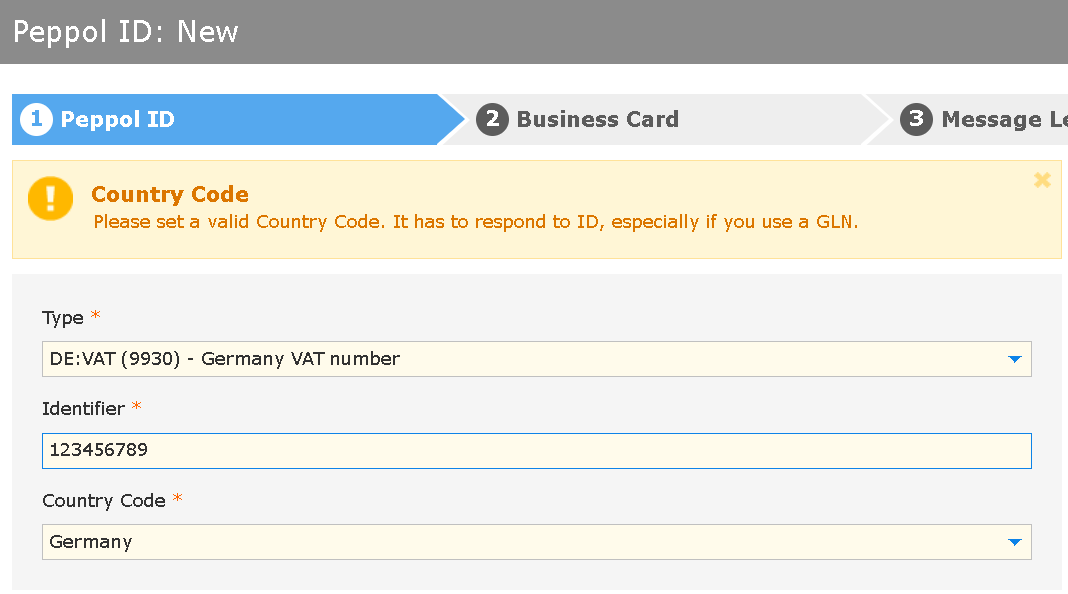
Click Next in the bottom right corner of the page.
> Creating and publishing Business Cards
|
Information: To enable both sending an receiving messages, you have to activate the direction Inbound. |
Find more information here:
> Editing or deleting Peppol IDs