Note: The naming of the scheduler task has to begin with prefix int: The rest of the name can be chosen freely.Example: int:FileClient |
Open the app Masterdata Navigator.
In the menu bar on the left, click All > Scheduler > Polling Tasks.
On the icon bar, click New.
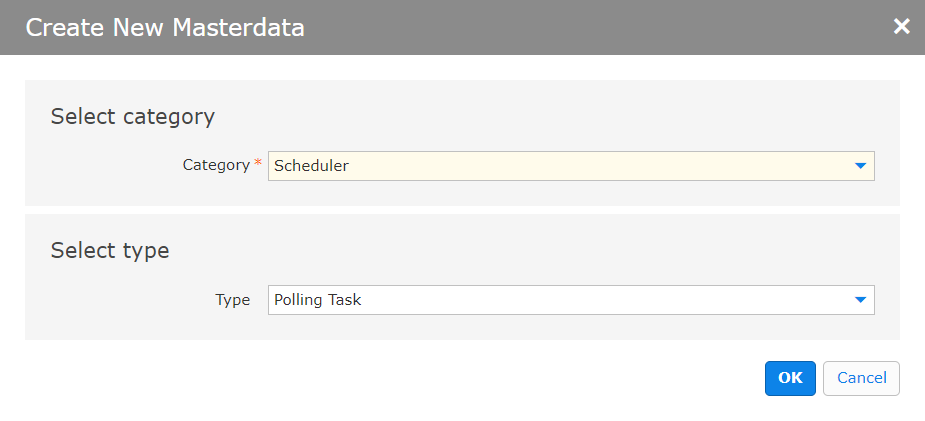
In the dialog box, do the following:
Click OK.
Enter a name for the scheduler task, starting with int:
You can leave the other general settings unchanged.
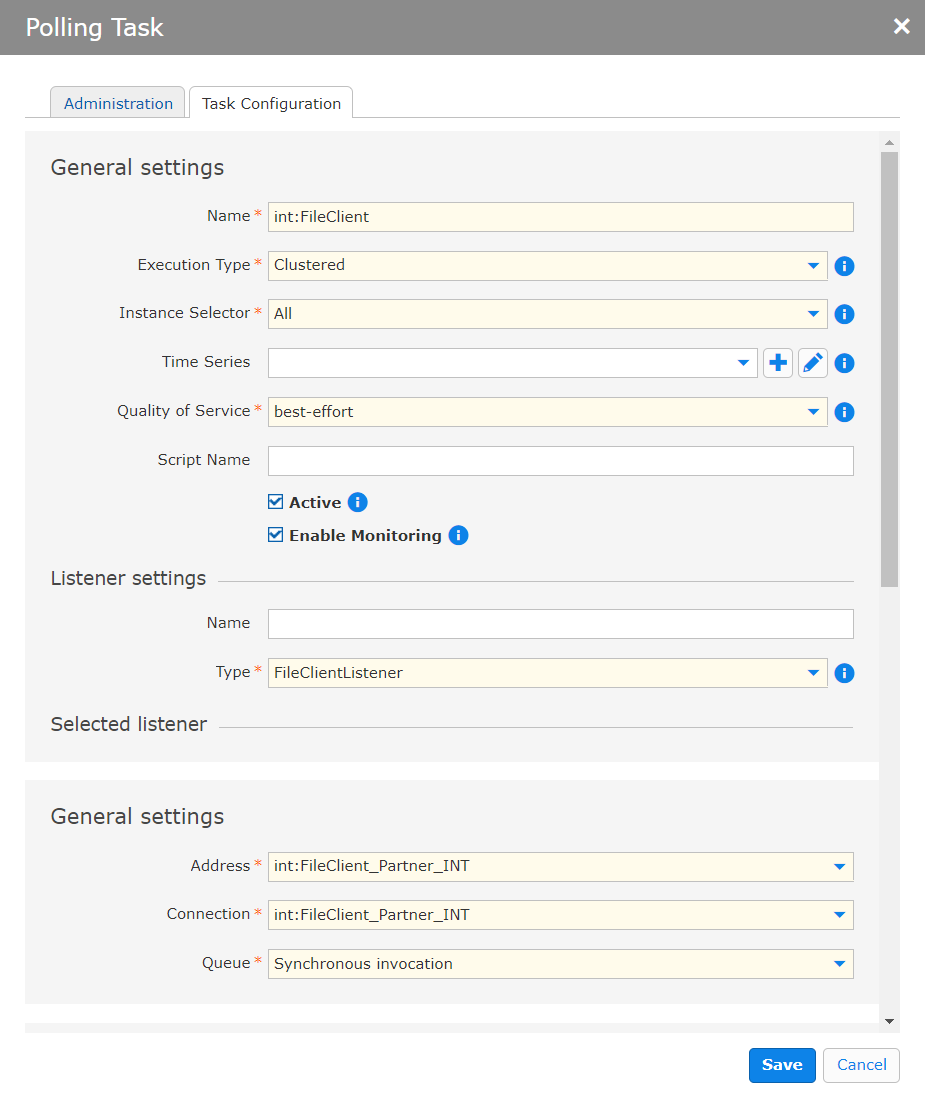
Note: The name has to begin with prefix "int:". The rest of the name can be choosen freely. |
In the section Listener settings, select the type FileClientListener.
In section General settings for the FileClientListener, do the following:
Save your settings.
Save the test file to a folder in the file system.
In the app Masterdata Navigator, click Scheduler > Polling Tasks and select Execute task immediately.
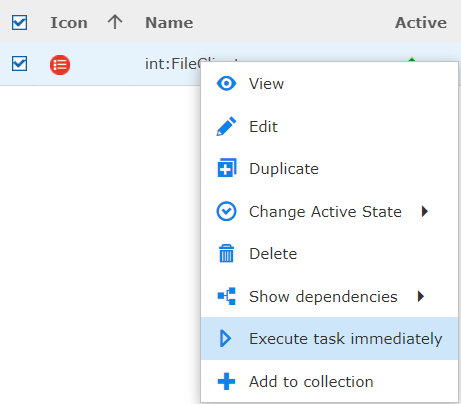
The screenshots show the actions as a context menu. You can find more information on the display of actions here:
Enter an informative comment and click OK.
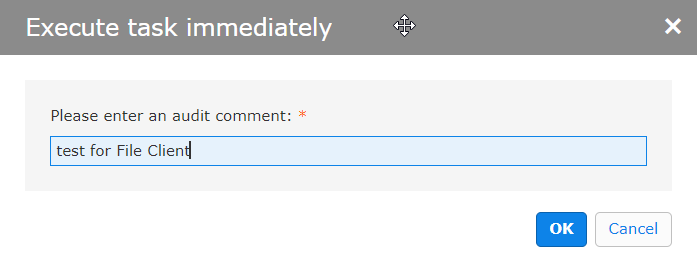
Since there are no matching entities configured, the files will run with errors. Locate the errors in the app BIS Process Monitor.