In the Log Browser menu item, you can change the settings for your log files.
In order to change your log files settings, follow these steps:
Open the Log Inspector app.
Open the Log Browser menu item.
Double-click the main folder.
Double-click the subfolder of your choice.
You can automatically refresh log files and adjust refresh rates. After you have navigated to your log files, follow these steps:
Click the settings button.
In the drop-down list, hover over Auto Refresh Speed.
Click the speed rate you prefer.
Click Auto Refresh.

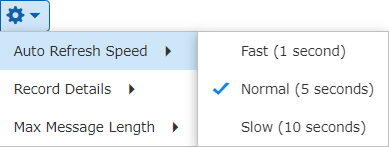
You can filter logs based on keywords or specific log levels. After you have navigated to your log files, follow these steps:
Click the filter button at the top right of the table.
Type your query into the appropriate field in the corresponding column.
Press Enter on your keyboard.
