Depending on the booked SEEBURGER services there are a minimum of two user groups:
User groups |
Description |
Message Tracking User |
Use this group to setup standard Message Tracking user accounts. This is for users requiring permissions exclusively for the app Message Tracking. |
IAM User (global) |
Use this group to setup an administrator user account. This is for users who require full rights on SEEBURGER systems, will manage other users, and require the ability to access and modify nearly all settings. |
To assign groups to a user, follow these steps:
Log into the BIS Portal.
Open the app User Management Service.
Open the menu item Users > Accounts.
Select the user you want to grant rights to.
Click Edit.
Click on the tab Groups.
Click Assign.
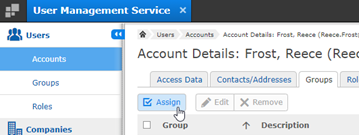
Select the group(s) the user should be added to.
Click Apply.
Find more information here: